Grow a Garden Macro guide step-update October
What is Grow a Garden Macro?

Welcome to the official Grow a Garden Macro page. Our macro tool is designed to automate repetitive tasks in Roblox's popular farming game "Grow a Garden," allowing you to progress faster and enjoy the game without the tedium of constant clicking.
Whether you're looking to maximize your garden's efficiency, collect resources while AFK, or simply reduce the grind, our macro provides a comprehensive solution with an easy-to-use interface and powerful features.
Features
Core Automation Features
Auto Planting
Automatically plants seeds in empty plots
Auto Harvesting
Detects and harvests mature plants
Auto Watering
Waters plants at optimal times
Auto Selling
Sells harvested crops for continuous income
Anti-AFK
Prevents disconnection due to inactivity
24/7 Operation
Reliable design for overnight farming
Advanced Features
Seeds Menu
Choose from over 20 seed types or select all at once
Gear Menu
Auto-equip various tools (watering cans, trowels, sprinklers)
Egg Menu
Automatically purchase eggs when you have sufficient currency
Webhook Support
Track your progress with Discord notifications
Custom Controls
Start/stop the macro at any time with customizable hotkeys
Mutation Detection
Identifies and prioritizes valuable gold/rainbow mutations
Weather Adaptation
Adjusts strategy based on in-game weather conditions
System Requirements
To ensure optimal performance of the Grow a Garden Macro, your system should meet the following requirements:
Operating System
Windows 7 or higher
Windows 10/11 recommended for best performance
Display Resolution
1920 x 1080 (recommended)
Lower resolutions may affect detection accuracy
Display Scale
100% (important)
Other scaling values may cause positioning errors
Required Software
AutoHotkey v1.1 (not v2)
Our macro is not compatible with AutoHotkey v2
Game Settings
Windowed mode (not fullscreen)
Fullscreen mode will cause detection issues
Graphics Quality
Level 5 or higher
Higher quality improves plant detection accuracy
Important Note
These requirements are optimized for the best macro performance. While the macro may work with lower specifications, we cannot guarantee full functionality or accuracy. For the best experience, please ensure your system meets all the requirements listed above.
Download Grow a Garden Macro
Epic's Grow a Garden Macro
Please Read Readme.md file to setup the macro
ZEN Grow a Garden Macro
Remember: You have to Download autohotkey v2 & the macro file.
Virage's Grow a Garden Macro
Remember: You have to Download autohotkey v1.1 & the macro file.
More Macro Versions
| Macro Version | Link | Virus Total Result |
|---|---|---|
| Grow a Garden Macro [Bizzy Bees] 1.04 | Download | Check |
| Grow a Garden Macro [Bizzy Bees] 1.01 | Download | Check |
| Grow A Garden Macro [Farm Cosmetic] | Download | Check |
| Grow A Garden Macro [Blood Moon] v2 | Download | Check |
| Grow A Garden Macro [Lunar Glow] | Download | Check |
| Grow A Garden Macro v1.5 | Download | Check |
Security Notice
Always scan downloaded files with your antivirus software before running them. We provide VirusTotal links for transparency, but false positives are common with automation tools. Use at your own discretion and risk.
How to Macro in Grow a Garden
Macro in grow a garden is easy. You need to install autohotkey & require macro file. Also many of you asked how to macro in grow a garden on mobile but there is no macro version available on mobile version. So, if you want to macro on windows system and you are new to this process don't worry we will guide you;
Remember macro is only applicable on Roblox web version.
- First Visit "Autohotkey" website and download v1.1 (v2 will not work).
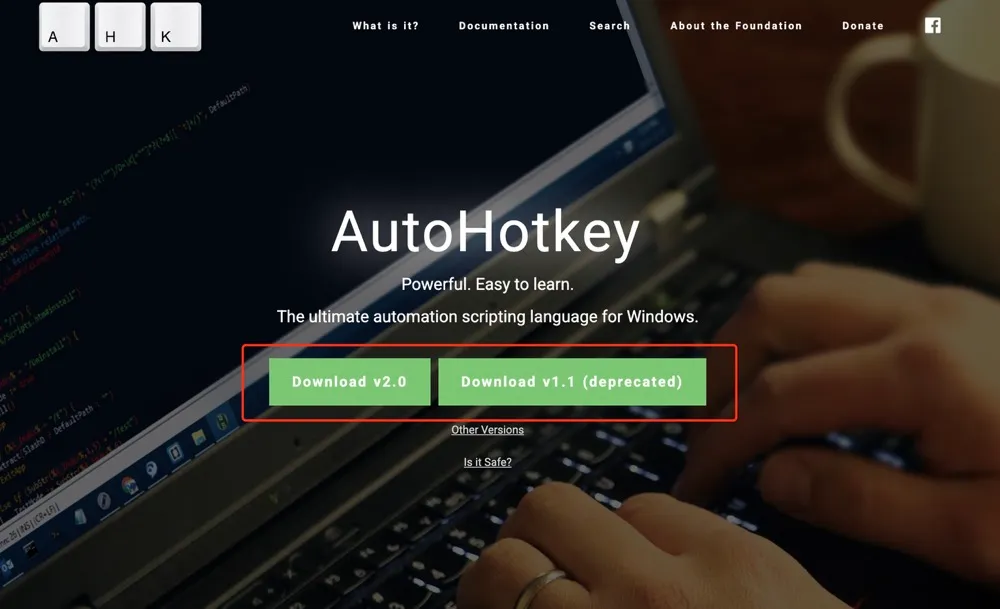
- Now install as "Express Installation" then click on "run autohotkey".
- Go to "Display Settings" and set recommended screen size 1920 x 1080 & scale to 100%. Also the latest macro support all resolutions.
- Open grow a garden game.
- Now back to extracted folder and double click on "Main" afk file.

- Select "Yes" if you have webhook url. If not then go with "No" option.
- Now select option one by one need from all tabs.
- After complete the option selection now start macro by clicking the button or F5.

BIZZY BEES/FRIENDSHIP Update
Additional Macro Settings
- Don't go full screen after macro start.
- Put "Recall Wrench" in the 2nd hot bar slot.
- Macro may not close the inventory after attempting to find Recall Wrench (just press " ` " to close inventory – its not broken).
- you can still align your character properly even if there is a tree blocking you from zooming out at your Garden.
How to Afk in Grow a Garden
Afk in Grow a Garden (Roblox) game is possible with 2 ways. One is Tinytask and other is afk macro file. I recommend you go with afk macro because its customized features. To afk in grow a garden first you need to install autohotkey and then download the macro file and then run it. Currently afk macro not available on mobile device (android & ipad).
Tips And Tricks To Get Most Out Of It
While macros can increase your garden roblox experience, they should be used carefully. Below are some necessary suggestions and tricks to take advantage of your macro layout:
Use reliable devices
Choose a macro tool such as tinyask or autohotkey, which is simple and much reliable. These platforms allow you to register mice and keyboard actions based on your skill level or write a customized script.
Register in a stable game condition
Always register your macro when the game goes smoothly and at minimal intervals. Avoid recording during events or top server time, as small changes in the environment can throw your macro with balance.
Customize time to time
Solve your macro with the correct delay. If you provide water to water plants very quickly or try to get a crop before you are ready, your macro may be messed up. Use the test run to find the ideal time between the tasks.
Avoid excessive use
Makro non-stop for hours can sometimes flag your account for abnormal activity. Use it in moderation, or bring a break in your script to make the activity more natural.
Save more versions
Make separate macro for different purposes – for example, one just for harvesting, one for planting and the other for complete automation. This allows you to switch between macros depending on your target.
Keep a manual backup
Always be prepared to switch to manual control when it comes to your macrophysics. Sometimes the gaming update script can intervene with accuracy, and your progress may be affected by catching off guards.
Stay Update
Macro can stop working properly when the game receives updates. Follow Roblox forums, disagreement groups or script communities where users share the updated version or patch to develop a garden macros.
FAQ
Is the Grow a Garden Macro safe to use?
Our macro uses standard AutoHotkey commands and doesn't modify game files. However, be aware that using any automation tools in games comes with some risk. Use at your own discretion.
Can I use this macro on Mac or mobile devices?
Currently, our macro is only available for Windows systems. We're exploring options for Mac and mobile support in the future.
Will I get banned for using this macro?
While we design our macros to mimic human behavior as closely as possible, we cannot guarantee that game developers won't detect automation. Use at your own risk and consider taking breaks between macro sessions.
How do I customize hotkeys?
Open the settings menu (F4) and navigate to the "Controls" tab. From there, you can reassign any hotkey to your preferred key combination.
The macro isn't detecting my plants correctly. What should I do?
Try increasing your in-game graphics settings, adjusting the detection sensitivity in the macro settings, or changing your camera angle for better visibility.
Can I use the macro while I sleep?
Yes, the macro is designed for extended operation. Enable the "Anti-AFK" feature and ensure your computer is set not to sleep or hibernate.
Disclaimer
Using automation tools like macros in games is at your own risk. While our macro is designed to be as safe as possible, we cannot guarantee that it won't be detected as third-party software by the game. Use responsibly and be aware of the game's terms of service regarding automation tools.
We are not affiliated with Roblox Corporation or the developers of Grow a Garden. All trademarks belong to their respective owners.
⚠️ Note: Using scripts violates Roblox's rules. This guide is for learning only – real fun comes from playing fairly! 🎮